Personal Account Payment Automation Setup
Automating personal payments while ensuring privacy with Dakpion.
Welcome to your guide on automating your personal MFS account payments with Dakpion by Orcus, an app designed with a strong focus on user privacy. This open-source app, available on Github, helps you easily manage transactions from services like bKash, Nagad, and more.
Prerequisites
To get the most out of this guide, you’ll need to:
1. Install Dakpion on Your Device
Kick off your automation journey by downloading and installing Dakpion.
2. Grant Dakpion Access to Your SMS
Dakpion requires access to your SMS messages to monitor your transactions. When prompted, please ‘Allow’ this permission.
3. Link Dakpion to Your Business
Connect your business to Dakpion for automated transaction tracking:
- Tap on the Add button.
- Input your Access Key and Secret Key. Tap Add business. Dakpion will now begin monitoring and forwarding your relevant transactional SMS to our backend.
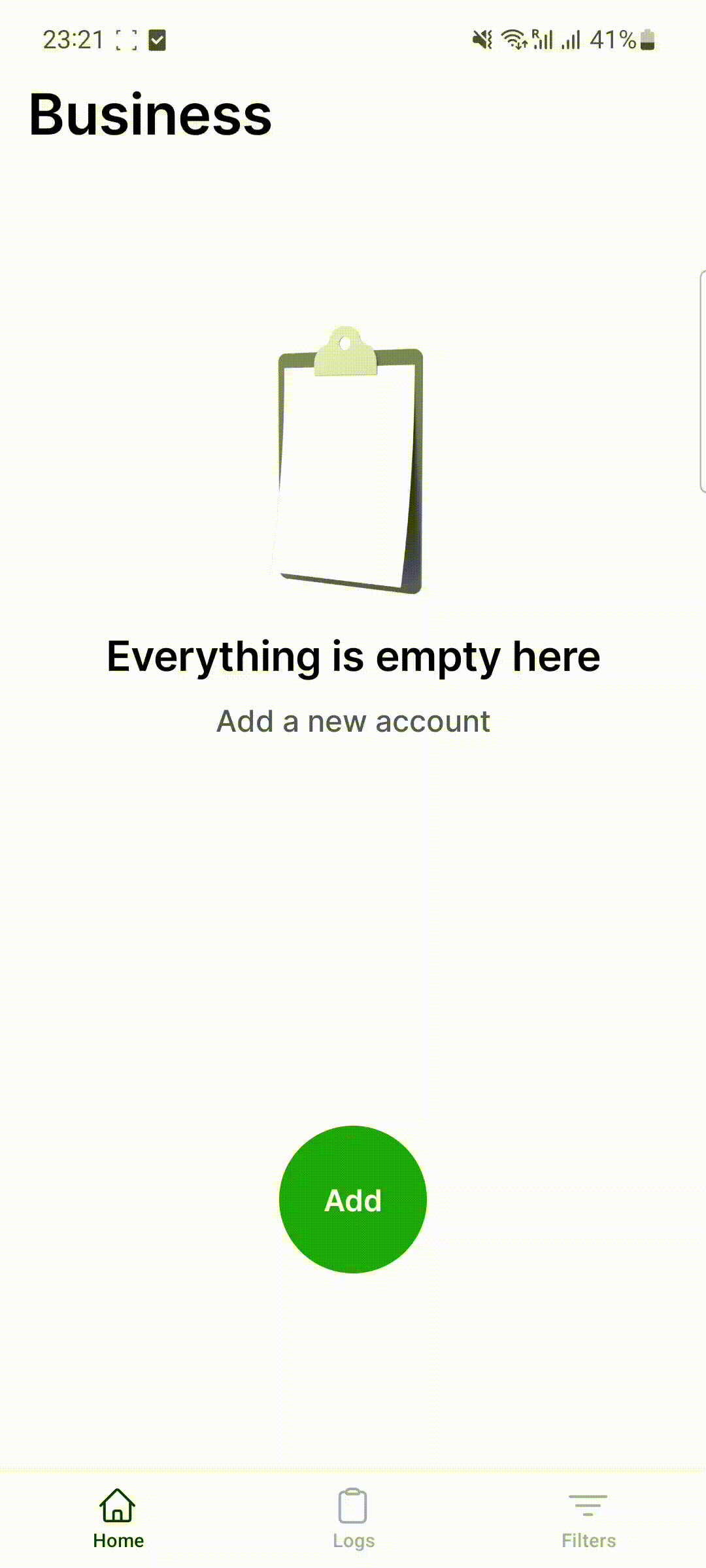
4. Ensure Continuous Operation of Dakpion
For Dakpion to work efficiently in the background and track all transactions, disable battery optimization for the app. Typically, this setting can be found in the Batter section of your device settings.
Example: Settings > Battery > Apps > Dakpion > Don’t optimize
Or, you might find this setting in the app’s section.
Example: Settings > Apps > Dakpion > Battery Optimization > Don’t optimize
Keep Track with the Logs Tab
The Logs tab allows you to keep an eye on your transactions, showing you which messages Dakpion has accessed and their storage status.
Prioritize Privacy with the Filter Tab
Dakpion respects your privacy and lets you choose which messages you want to share. Use the Filter tab to ignore specific messages:
- Go to the ‘Filter’ tab and tap Add.
- You’ll see two fields: ‘Sender’ and ‘Filter’.
- Sender: This is an optional field. If you want the filter to apply to messages from a specific sender, type the sender’s name here (e.g., “bKash”). If left blank, the filter will apply to all messages.
- Filter: This field is used to define the filter rule. You can enter a string or a regular expression (regex) that matches the messages you want to filter out.
- After filling out the fields as needed, tap on the Add filter button to create the filter.
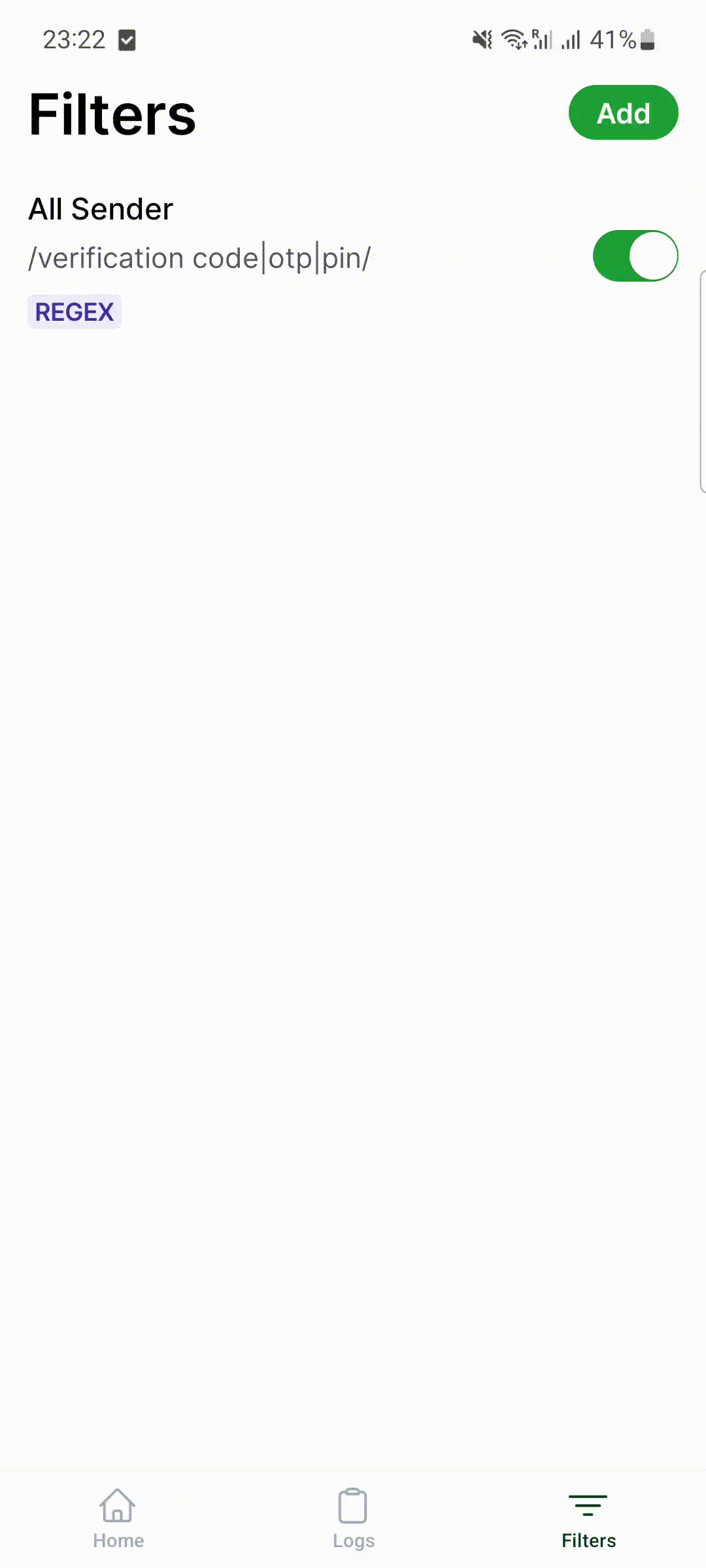
Congratulations! You’re now all set to automate tracking of your personal account payments with Dakpion while maintaining control over your privacy. If you need any assistance, don’t hesitate to reach out to our support team.

